
How to Keep Track of Trail Cam Photos with TrophyTracks
Organizing Trail Cam Photos in Your Hunting Apps
Trail cameras are fun to use in order to see what’s moving when your eyes can’t be there. Game cameras have helped hunters for years get a glimpse of deer movement and be better prepared for hunting season. But what do you do with all the trail camera pictures? How can you utilize all those photos to your advantage? The more trail camera pictures and observations you add to your TrophyTracks hunting app log per location, the more insights into patterning deer you will have. The goal is to be at the right spot at the right time.
3 Easy Steps to Track Trail Cam Photos in TrophyTracks
First off, you should pick a good spot for your trail camera setup. There is a lot of research and articles on when, where, how to set it up, and what attractant (if any) to use depending on what animals and areas of the country you are trying to observe. Here are a few tips on trail camera placement from Deer and Deer Hunting. Typically, your trail cameras will be placed near stand locations since the best information obtained from game cameras is the kind you can use to your advantage when hunting season rolls around.
1. Pin your Location on the Map
When you set up your trail cam, use TrophyTracks to pin that location. You can do that from the home screen. Use a location pin from the plus button to save a trail camera. Provide a name and description good enough for you to remember your different game camera locations. We suggest typing in the date you installed it or something descriptive that you will remember.
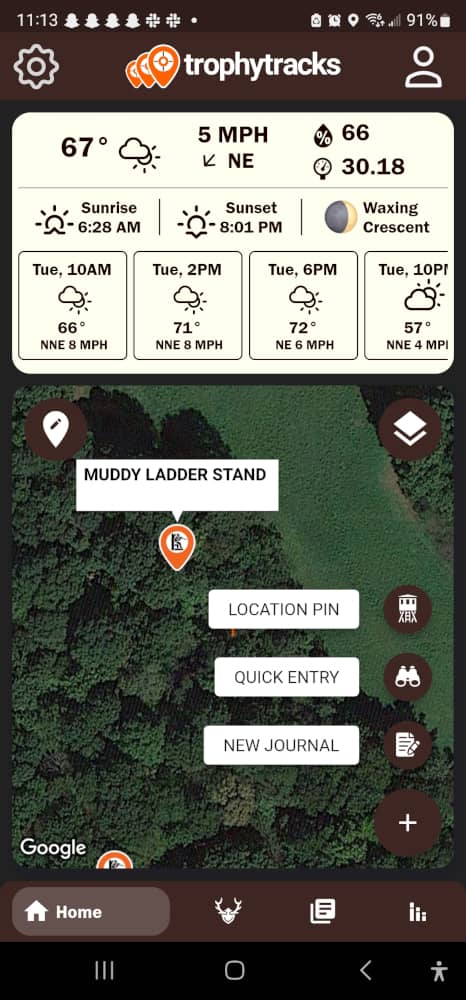
2. Create a Scout Journal
After setting up your location pin, you can start a “Scout” journal. Start a new journal and choose the location you pinned in #1 above from the dropdown. You can then add images and make observations all while collecting weather and other valuable data. This allows you to track multiple trail camera setups with ease. The data you add to each hunting journal with TrophyTracks only helps to make you more successful during hunting season.
3. Add Observations | Photos via Quick Entry
Whether you get pictures off of an SD card, or maybe it’s a cellular trail camera, and the pictures are sent to your phone, you can upload the good ones to TrophyTracks simply with a quick entry.
Cameras take lots of pictures, and it often becomes cumbersome to manage, but the best pictures are the ones that matter. Those crisp images of that buck you’ve been chasing or maybe it’s an evening stand location and deer seem to be walking by a few hours before dark are perfect examples to add to your TrophyTracks log. Night-time pictures can be good also, but the problem is we can’t hunt in the dark. Generally, we recommend choosing the good daylight photos when the animal first shows up for use in TrophyTracks, along with observation.
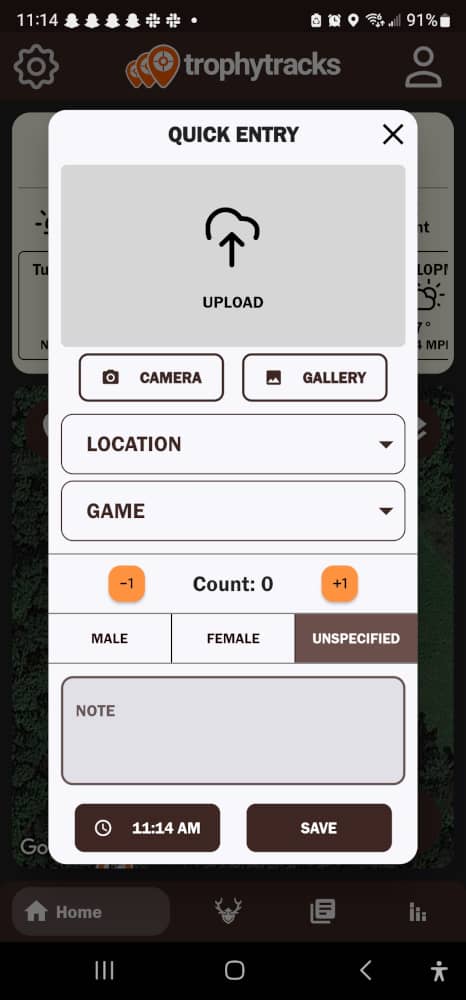
To recap, you can take a screenshot of the photo on your phone, or use your camera to take a picture of your laptop screen – whatever works best for you. Then, go into TrophyTracks to create a Scout Journal at that location for the date/time the picture was taken. Then, add an “observation” at that specific time the animal showed up. Finally, upload the picture of the animal and save the journal.
It’s that easy, it takes only a few minutes to add a good picture and observation to a Scout Journal. In fact, it is one of the best ways we have found for trail camera photo management.
Now you can look back at all the good pictures and observations in your Journals. It’s an easy way to keep track of animal movement and ensure that you don’t lose those good pictures over the years.
Going one step further…with TrophyTracks Pro
As a Pro user, you can then dig in deeper at that location. You can choose a specific trail camera location and see all of your stats including what time of the day are the animals showing up and determine if there are any patterns related to weather conditions.
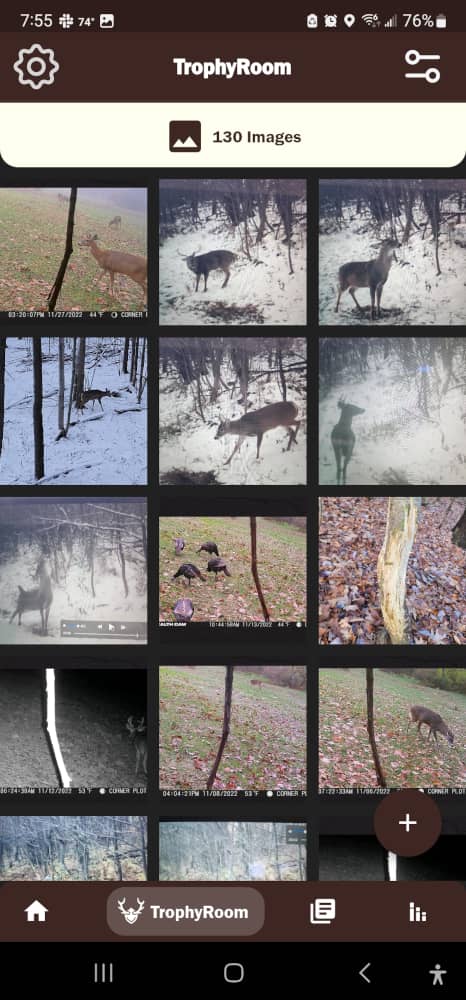
Finally, Pro users can save unlimited photos. The TrophyRoom is limited to 20 images, however, a TrophyTracks Pro subscription allows for unlimited images making full use of the TrophyTracks hunting app. Store all you trail camera photos and maximize your scouting time.


Comments are closed.